In the world of gaming, having a single monitor can be limiting. Adding in a secondary monitor can provide an immersive gaming experience by expanding your field of view, enhancing multitasking experiences, and giving you a competitive edge. However, a dual monitor setup can be quite a hassle to get together and time-consuming.
How To Setup Dual Monitors For Gaming
Don’t worry; we’ve got you covered. In this guide, we’ll walk you through the process of setting up dual monitors for gaming.
Hardware Requirements
Before getting into the setup process, it’s essential to ensure you have the necessary hardware:
- Two Monitors: This is the obvious starting point. You’ll need two monitors of the same resolution for the best experience. Make sure the primary monitor matches in terms of specs to the additional monitor.
- A Gaming PC or Laptop: Your computer should have the capability to handle dual monitors without struggling. Ensure your device is compatible with extra screens.
- Graphics Card: An adequate graphics card with multiple video outputs is crucial. (More on this in the coming up section.)
- Cables and Adapters: You’ll need the right cables and adapters to connect your monitors to your PC.
- Monitor Stand or Mount: To keep your setup organized, consider a dual monitor stand or wall mount. A dual monitor arm would suffice for a dual monitor arrangement.
Selecting the Right Monitors
Picking the right monitors is crucial for an optimal gaming experience. Here are some considerations:
- Resolution: Both monitors should ideally have the same resolution for a seamless gaming experience. Full HD (1920×1080) is a common choice.
- Refresh Rate: Higher refresh rates (e.g., 144Hz or 240Hz) can provide smoother gameplay, but they may require a more powerful graphics card. A better FPS is vital too.
- Panel Type: Choose between IPS (vivid colours), TN (fast response times), or VA (a balance of both).
- Size: While size is a personal preference, having two monitors of the same screen size can make your setup look cleaner.
Graphics Card Considerations
Your graphics card is the heart of your gaming setup. To run dual monitors effectively, consider these factors:
- Multiple Outputs: Ensure your graphics card has enough video outputs for both monitors. Most modern GPUs come with multiple HDMI, DisplayPort, and DVI connectors.
- Performance: The performance of your graphics card matters. It should be capable of handling games at your desired resolution and refresh rate across both monitors.
Cables and Connectors
To connect your monitors to your graphics card, you’ll need the appropriate cables and adapters:
- HDMI, DisplayPort, or DVI Cables: Choose the right cables based on your graphics card’s output and monitor’s input.
- Adapters: If your monitors or graphics cards use different connectors, you may need adapters. Always ensure they support the resolution and refresh rate you desire.
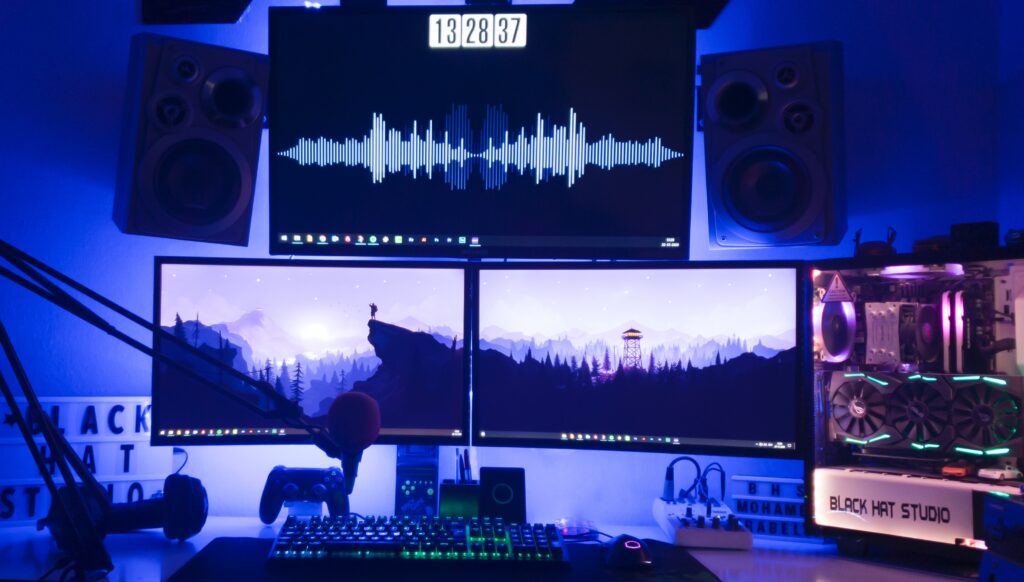
Setting Up the Physical Setup
Once you have all the hardware in place, it’s time to set up your dual monitors:
- Positioning: Decide whether you want a side-by-side setup or one above the other. Ensure both monitors are at the same eye level for comfort.
- Mounting: If you’re using a stand or wall mount, follow the manufacturer’s instructions carefully to secure the monitors.
- Connecting Cables: Plug the appropriate cables into your graphics card’s outputs and the monitors’ inputs. Ensure they’re securely connected.
Configuring Display Settings
After the physical setup, it’s time to configure your dual monitors in your operating system:
- Windows: Right-click on your desktop, select ‘Display Settings,’ and under ‘Multiple displays,’ choose ‘Extend these displays.’
- macOS: Open ‘System Preferences,’ click ‘Displays,’ and go to the ‘Arrangement’ tab to set up your monitors.
- Linux: Depending on your distribution, you’ll find display settings in the system settings or display manager.
Optimising for Gaming
Now that your dual monitors are set up, here are some tips to optimise your gaming experience:
- Graphics Settings: Adjust your in-game graphics settings to match your system’s capabilities while running on dual monitors.
- Bezel Correction: Some games offer bezel correction settings to minimize the visual disruption caused by the monitor bezels.
- Framerate Management: Keep an eye on your framerate. If your GPU struggles with dual monitors, consider lowering the resolution or refresh rate on one of them.
Troubleshooting Common Issues
Even with the best setup, you may encounter issues. Here’s how to tackle some common ones:
- Screen Tearing: Enable V-Sync in your game settings to prevent screen tearing.
- Resolution Mismatch: Ensure both monitors are set to the same resolution. Windows can sometimes default to different resolutions.
- Graphics Card Drivers: Keep your graphics card drivers up to date to avoid compatibility issues.
- No Signal: If one monitor isn’t displaying, check the cable connections and make sure it’s powered on.
Conclusion
Setting up dual monitors for gaming can greatly level up your gaming experience by providing a wider field of view and improved multitasking capabilities. Remember to choose the right monitors, ensure your graphics card can handle the load, and follow the steps to physically set up and configure your dual monitor system. With the right setup and optimisations, you’ll be immersed in your games like never before.
In conclusion, don’t be intimidated by the idea of setting up dual monitors for gaming. It’s a manageable process that can improve your gaming experience. So, go ahead and level up your gaming setup with dual monitors, and enjoy the immersive world of gaming like never before!








